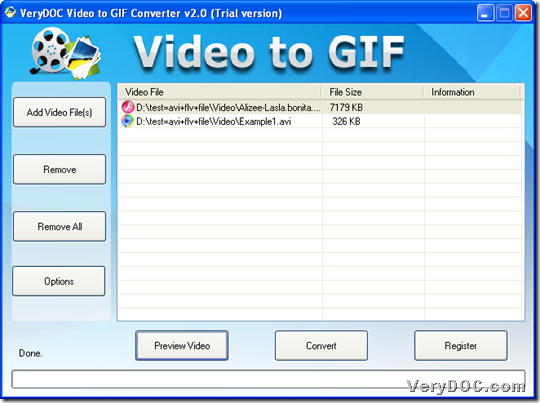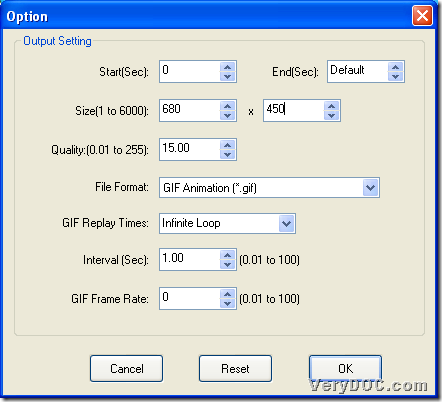If you need to convert video to animated GIF in specific size, please use VeryDOC Video to GIF Animation Converter in Windows systems.
Here is one of snapshots from produced animated GIF file from added video file:
So, want to know more details about how to convert video file to animated GIF with specific size, the following steps can give you answer:
Step1. Installation
Please download installer of VeryDOC Video to GIF Animation Converter, and then, double-click installer to follow setup wizard to install trial version software in your computer, and then, you can continue to fulfill conversion.
Step2. Add video
After you open GUI interface of software, please select one of ways to add video files:
- Click Add Video File(s) on GUI interface > select right video files in pop dialog box > click Open
- Drag and drop video files, e.g., AVI, FLV, WMV, etc. into processing form directly
Finally, you can get successful adding of selected video files with paths shown in processing form as shown below:
Step3. Set targeting format and specify size of animated GIF
Once finishing adding, click Options on GUI interface, and then, click GIF Animation (*.gif) on pop list File Format in order to set targeting file type as animated GIF, though apparently this tool supports other targeting formats, e.g., JPG, BMP, TGA, PNG, etc.. Then, to set size of animated GIF, please type integer values between 1 and 6000 in edit-boxes Size, e.g, 680x450, etc., and then, to save setting here, click OK on this panel directly.
Step4. Convert video file to specific size animated GIF
After one click on OK, program bring you back to GUI interface, and then, you should click Convert there > select right folder as targeting folder > click Ok in pop dialog box, and finally, you can get targeting specific size animated GIF files after converting video files to animated GIF with GUI interface.
In the end, to convert entire video file to animated GIF file, please choose full version of VeryDOC Video to GIF Animation Converter.