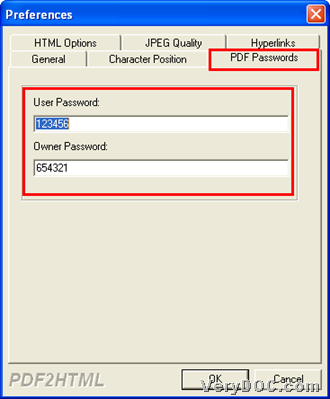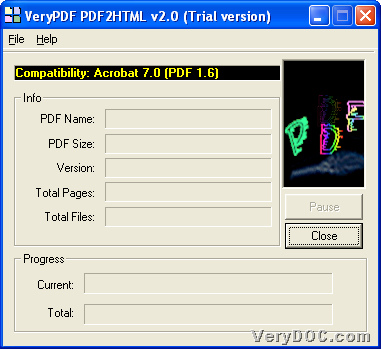Please do not hesitate to read this article to know how to convert password protected PDF to HTML with VeryPDF PDF to HTML Converter.
Sometimes, password protected PDF files are not easy to convert to HTML files, mostly, some devices output a little bit mistakes in produced HTML files for PDF passwords and encryptions. However, if you own this tool, things would change – it supports exactly converting passwords protected PDF file to HTML instantly. So, right now, just feel free to download trial version VeryPDF PDF to HTML Converter to experience this function with the following steps:
Step1. Run software and type passwords for protected PDF conversion
Double-click shortcut of software to open GUI interface, and then, click hotkey ctrl + D to open Preferences panel on screen, so you can do followings:
Click tab PDF Passwords on Preferences panel > type user password and master password in related edit-boxes, then, you can click OK to close this panel and save your setting here.
Step2. Add source PDF files and convert password protected PDF file to HTML file
After typing passwords, click hotkey ctrl + F to open a dialog box, then, select password protected PDF file and click Open in it, so, finally, selected PDF file could be added for this process.
Here is snapshot about GUI interface:
Then, in pop dialog box program provides, set targeting folder and click Save, VeryPDF PDF to HTML Converter starts converting password protected PDF file to HTML file directly, and after a few seconds, HTML file could be produced into targeting folder in the form of a folder.
Process from password protected PDF file to HTML is smooth in my converter, what about yours? However, please do not hesitate to tell us through dropping comments here, if you encounter any problems. And to produced no-watermarks HTML files, welcome to purchase VeryPDF PDF to HTML Converter.