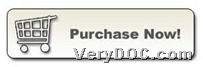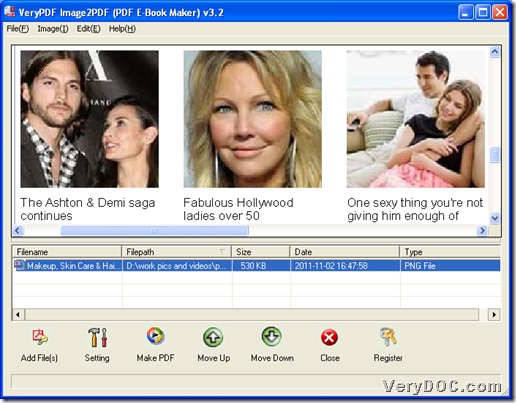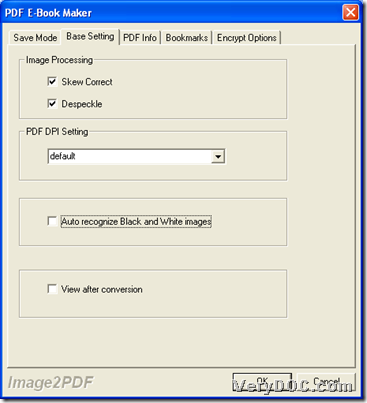The utility VeryPDF Image to PDF Converter could help you accomplish conversion from image to PDF with skew correct and despeckle effect on Windows platforms.
This application contains various versions – VeryPDF Image to PDF Converter, VeryPDF Image to PDF Converter Command Line, VeryPDF Image to PDF OCR Converter, VeryPDF Image to PDF OCR Converter Command Line, and VeryPDF Image to PDF COM. And different versions helps you in different aspects, e.g., VeryPDF Image to PDF OCR Converter allows you OCR image files to editable PDF files through VeryPDF OCR technology, and VeryPDF Image to PDF COM allows developers to integrate application to another platforms, etc.. For more information about VeryPDF Image to PDF Converter, please go to its homepage to know more.
Then, here are steps to use this software to convert image to skew correct and despeckle PDF file through GUI interface on Windows platforms:
First of all, trial version software needs to be downloaded from here, if you want to fulfill conversion by yourself through it:
Step1. Run software and add source image file
Please double-click shortcut to open GUI interface on your screen directly, and then follow steps below to add source image file:
Click Add File(s) on GUI interface > select right image files in pop dialog box > click Open directly, finally, source image file is added with its path displaying in processing form.
The following snapshot is about GUI interface of this application with added image file:
Step2. Set skew correct mode and despeckle PDF mode
After adding source file, please click setting on GUI interface, and then, there is a panel popping on screen. For us, we just need to click Base Setting tab there > click check-boxes Skew Correct and Despeckle in order to set skew correct and despeckle on produced PDF file later. And then, to save setting here, just click OK.
Here is snapshot about setting skew correct and despeckle on related panel below:
Step3. Convert image to despeckle and skew correct PDF
Finally, after finishing all basic work, just click Make PDF on GUI interface, and then select one of ![]() , and after that, program offers you another dialog box where you can set targeting folder, and after clicking Save/OK(single image added/dozens of images added), targeting PDF file can be produced with skew correct and despeckle.
, and after that, program offers you another dialog box where you can set targeting folder, and after clicking Save/OK(single image added/dozens of images added), targeting PDF file can be produced with skew correct and despeckle.
Is this application awesome to convert image file to PDF? And you can notice there is watermark on produced PDF file, but if you need PDF file without watermark, just click following icon to get full version software: