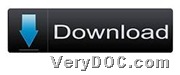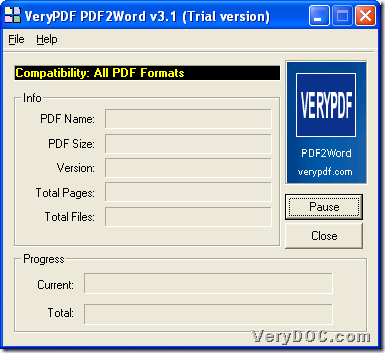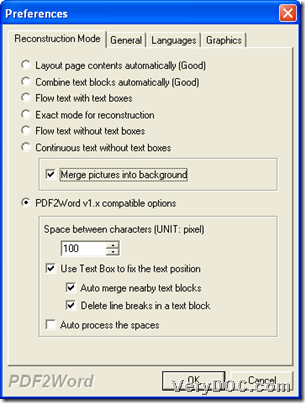This article aims to show you how to use VeryPDF PDF to Word Converter to convert PDF to Word and set reconstruction mode through GUI interface on both 32 bits and 64 bits Windows platforms.
Please read the followings to know more details to set reconstruction mode from PDF file to Word file via GUI interface.
First of all, please download installer of this software from following icon:
Then, please install this software following setup wizard step by step after you double-click this downloaded installer in your computer, in the end, trial version software could be installed successfully.
And here are steps to use trial version software to set reconstruction mode from PDF file to Word file through GUI interface below:
Step1. Open GUI interface and add source PDF file
Double-click shortcut of this software, and then, add source PDF file with this way:
Click hotkey Ctrl + F > select right PDF file and click Open in pop dialog box, and then, program will give you a panel to set reconstruction mode, after successful adding of source PDF file. Here is snapshot about GUI interface below:
Step2. Edit reconstruction mode
On pop panel named Properties, please click tab Reconstruction Mode tab, and then, you can optionally select right mode properly with this way:
- Click one of radios Layout page contents automatically (Good), Combine text blocks automatically (Good), Flow text with text boxes, Exact mode for reconstruction, Flow text without text boxes, Continuous text without text boxes, PDF2Word v1.x compatible options to set reconstruction mode on your own
- When selecting radio PDF2Word v2.x compatible options, you can set character space in Word files, also, text box could be used to fix position of text, text boxes could be merged nearby, etc.
- Optionally, PDF pictures can be merged into Word background, if you click check-box Merge pictures into background
Here is example snapshot for you to refer to about this panel Preferences:
When you finish setting on this panel, please click OK so that setting could be saved directly.
Step3. Convert PDF file to Word file
After setting reconstruction mode from PDF file to Word file, automatically, program provides you with another dialog box, where you need to set targeting folder and click Save, and later on, your proper Word file can be produced into destination folder directly.
And here is snapshot about setting destination folder during converting PDF file to Word file below:
As you can tell, here is the end of how to use VeryPDF PDF to Word Converter to convert PDF file to Word file with reconstruction mode properly through GUI interface in Windows systems. For full version of this application, welcome to click following icon to go to purchase page: