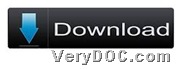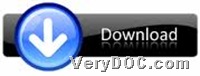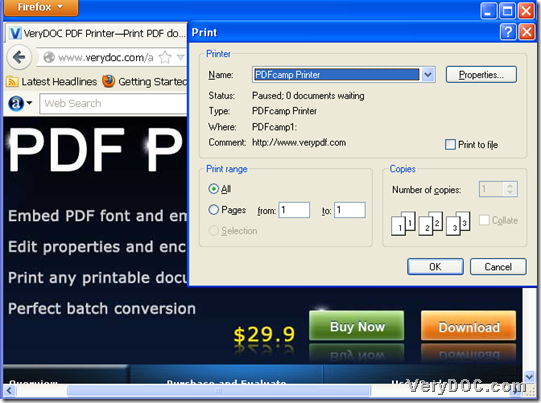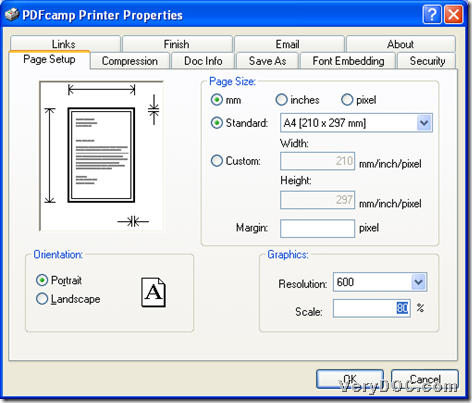This article can help you solve this problem to edit graphics resolution and scale during printing PDF with virtual printer on both 32 bits and 64 bits Windows platforms through VeryDOC PDF Printer.
To know more about this software, maybe it is a good idea to download trial versions of both 32 bits and 64 bits from following icons, and then, install them separately in 32 bits or 64 bits Windows systems to try them by yourself:
Or, you just need to visit its homepage to know more information about this powerful and smart software directly.
And then, the following paragraphs can tell you how to exactly edit graphics resolution and scale during printing PDF with virtual printer:
Step1. Select right printer to prepare for printing PDF from any printable file
Please open a printable file in your computer, and then, click hotkey Ctrl + P to open Print panel, and when it is opened on screen, please click PDFcamp Printer on dropdown list Name under Printer, so this selected printer is your virtual printer you need to use for later process.
Here is related snapshot that you may refer to:
Step2. Set graphics resolution and scale and print PDF with virtual printer
After basic setting like above, please click button Properties so that its own panel could pop on screen directly. And then, to edit graphics resolution and scale from printable file to PDF, please click tab Page Setup, and then, you can start to set graphics resolution and scale:
Click one of resolution on dropdown list Resolution, for instance, 600, so graphics resolution is already done. And then, to set PDF scale, please edit one integer in edit box Scale, for instance, 80, so it could turn out to be 80%.
Finally, after you finish setting here, please click OK to make these setting saved and go back to Print panel.
Here is related snapshot you can refer to:
And when you are on Print panel again, just click OK there, and after you set targeting folder and click Save with that pop dialog box, VeryDOC PDF Printer starts to help you print file of PDF from added printable file and set graphics resolution and scale through virtual printer. After a few seconds, you can find your PDF file with specific graphics resolution and scale in destination folder.
At last, for more articles about other functions of this software, welcome to keep concentrating on here. And here are purchase entrances for both 32 bits and 64 bits versions: