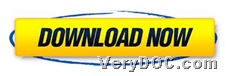In this article, I would like to show you how to use VeryDOC PDF to Image Converter to convert PDF to image of monochrome/grayscale/color through command line on Windows platforms and Linux platforms.
VeryDOC PDF to Image Converter allows you to easily convert PDF files to lots of image formats, which is fast and easy to use tool for the work of converting PDF files to image files. For more information, please go to its homepage from link above. 🙂 And here is download entrance for trial version below:
After trial version of this application is in your computer, I guess it’s time to read the followings to know how to realize process in details for Windows platforms, if you would like:
Step1. Open command prompt window
Command prompt could be opened through running cmd.exe in your computer, for it is operating environment of commands for Windows platforms.
Step2. Convert PDF to monochrome/grayscale/color image
In opened command prompt window, please do the following referring to examples below to realize your own process separately:
pdf2img.exe C:\in.pdf C:\out.gif
pdf2img.exe –mono C:\in.pdf C:\out.jpg for monochrome image
pdf2img.exe –gray C:\in.pdf C:\out.bmp for grayscale image
pdf2img.exe C:\in.pdf C:\out.png for colorful image
where you need to know:
- -mono: generate a monochrome image file
- -gray: generate a grayscale image file
- pdf2img.exe: call executive file “pdf2img.exe” for running software
- C:\in.pdf: specify input PDF file
- C:\out.jpg: specify output JPG file
Then, after commands and parameters as above, please do not hesitate to use VeryDOC PDF to Image Converter to convert PDF file to image file with specific condition separately.
It is very easy and convenient to use VeryDOC PDF to Image Converter to convert PDF file to monochrome/color/grayscale image files through commands on Windows platforms. So if you are interested in using full version of this application to process tasks like above, please feel free to click following icon: