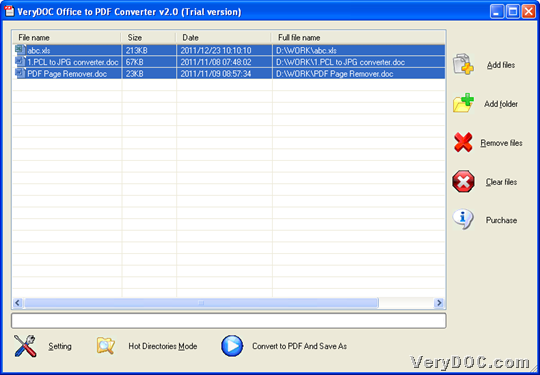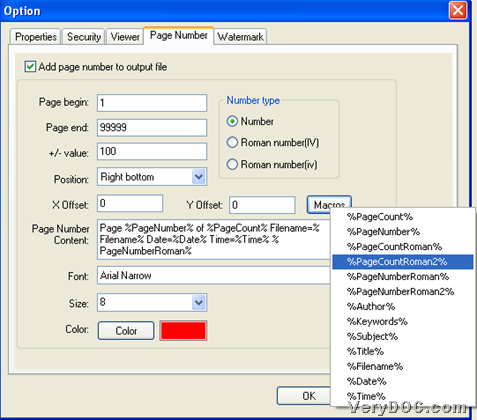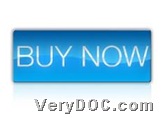Wanna know how to customize PDF page number when converting Office/image to PDF through GUI interface? Then, it is convenient to read this article here. 🙂
Our main tool here is VeryDOC Office to PDF Converter, which allows you to convert Office to PDF and image files to PDF files with targeting properties, e.g., PDF page number, PDF information, etc.. So now, if you want to know how to realize setting page number of produced PDF from Office/image, welcome to continue to read the followings:
Step1. Download and install
Please download installer of this software from the following, then double-click it to install it in your computer so that you can use it later.
Step2. Run software and add Office/image files
Run this software and then, add Office/image files through GUI interface:
Click Add files on GUI interface > select Office files or image files in pop dialog box > click Open, then selected files could appear in processing form.
Or you can drag and drop Office/image files into processing form directly, which is an easy way to add source files for conversion.
Here is relevant snapshot below:
Step3. Customize PDF page number
After adding source files, please click Setting on GUI interface so that you can edit PDF page number flexibly:
On pop Option panel, please click tab Page Number, then, click check-box Add page number to output file, and then, you can edit page number for beginning page number, page number position, page number Offset, dynamic page number, page number font, page number size, page number color, etc.. For instance, to set page number content of dynamic, you can click Macros > select one of popping options on dropdown list there, e.g., %PageCountRoman2%, and, when you finish setting here, please click OK so that these setting could be saved and program takes you back to GUI interface.
Here is related snapshot below:
Step4. Convert image/Office to PDF
After you finish setting like above, please click Convert to PDF And Save As, and then, after you select right folder for targeting folder in pop dialog box, please click Ok so that VeryDOC Office to PDF Converter starts to help you convert image/Office to PDF with customized PDF page number. And later on, you can get PDF files in targeting folder.
Finally, thank you for reading this article, which is about how to customize PDF page number when converting image/Office to PDF through GUI interface. And if you have wills to buy full version of this software, welcome to click following icon: