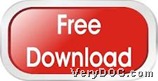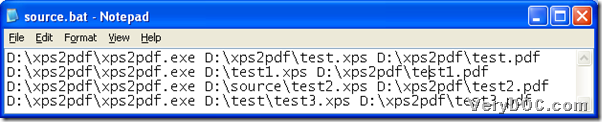This article would like to tell you to use VeryDOC XPS to PDF Converter to batch convert XPS to PDF with command line, which maybe helpful to you right now or in the future.
First, here is short introduction about VeryDOC XPS to PDF Converter: VeryDOC XPS to PDF Converter is a popular utility that helps you convert XPS file to PDF file and could run with commands and various program languages, e.g., Visual Basic, C/C++, Delphi, ASP, PHP, C#, .NET, etc.. Thus, if you want to experience powerful ability of VeryDOC XPS to PDF Converter here, please feel free to click download icon below, then VeryDOC XPS to PDF Converter is yours:
Then, if my illustration above arouses your interest and want to have a glance on how to use VeryDOC XPS to PDF Converter to batch convert XPS file to PDF file through commands, please do not hesitate to read following paragraphs here.
1. Run cmd.exe
To run cmd.exe is to open Command Prompt window indeed, which is running environment of commands in Windows systems, so here are steps:
Click Start > select Run > input cmd.exe and click ok.
2. Refer to following example to batch convert XPS file to PDF file with commands
Here is snapshot about example commands for you to refer to, where D:\xps2pdf\xps2pdf.exe is path of “xps2pdf.exe” used for running VeryDOC XPS to PDF Converter, D:\xps2pdf\*.xps is path of all XPS files under folder xps2pdf used to add XPS files for conversion together and D:\xps2pdf\*.pdf is path for saving objective PDF file after conversion from XPS file to PDF file:
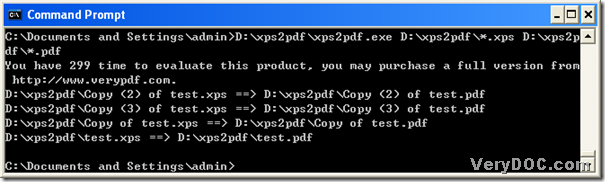 As you see, example commands above is used to generate PDF files from dozens of XPS files one time, so to make VeryDOC XPS to PDF Converter start this mission, please click enter there, so later on, objective PDF files can be produced into your computer.
As you see, example commands above is used to generate PDF files from dozens of XPS files one time, so to make VeryDOC XPS to PDF Converter start this mission, please click enter there, so later on, objective PDF files can be produced into your computer.
There is also another way to batch convert XPS file to PDF file from different paths of source XPS files, other than the method mentioned above which is a way to gather all XPS files in one folder. To know more details, please see the followings:
1. Create BAT file
Create notepad file > save it as .bat file directly
2. Input commands in created BAT file
Here is a snapshot containing commands you can refer to:
3. Start to convert XPS file to PDF file
After you save commands in created BAT file and close this BAT file in your computer, please double click shortcut of this BAT file, then VeryDOC XPS to PDF Converter directly help you produce multiple PDF files from XPS files in different folder one time.
To know more practical articles about VeryDOC XPS to PDF Converter, please remain focused on here. Thank you for reading this article about using VeryDOC XPS to PDF Converter to batch convert XPS file to PDF file with commands.