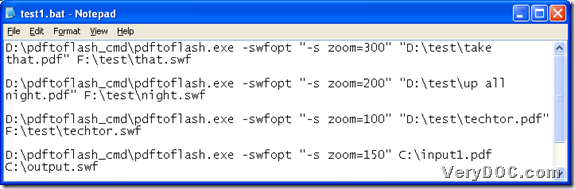VeryDOC PDF to Flash Converter allows you to batch convert PDF to SWF with specified resolution through command line.
VeryDOC PDF to Flash Converter is an easy-to-operate Command Line application that helps Windows users large volumes of PDF files in real-time. Also VeryDOC PDF to Flash Converter enables developers to access to it through any programs and scripts, e.g., VB, C++, ASP, PHP, .NET etc.. If you are interested in more information about VeryDOC PDF to Flash Converter, welcome to visit homepage of VeryDOC PDF to Flash Converter.
How to use VeryDOC PDF to Flash Converter to batch convert PDF file to SWF file with specified resolution? The answer is in the following paragraphs.
- Download trial version of VeryDOC PDF to Flash Converter, then unzip related folder from this Zip file to your computer so that VeryDOC PDF to Flash Converter could run in your computer later
- Create BAT file and input Command Line in batches there:
Please open a new notepad file in your computer, then save this notepad file as BAT file directly, so your BAT file is successful to set.
Then, you can see the following examples in snapshot to type your own Command Line in created BAT file:
Fig. Convert PDF file to SWF file with specified resolution with Command Linewhere:
“….exe” stands for path of “pdftoflash.exe”;
“….pdf” stands for path of source PDF file;
“….swf” stands for path of objective SWF file;
-swfopt “-s zoom=300” stands for setting resolution as 300 DPI
- Finally, please save correct Command Line and parameters in BAT file, then close it directly. To let VeryDOC PDF to Flash Converter batch convert PDF file to SWF file with specified resolution, please double-click shortcut of this filled BAT file directly, later on, your own SWF files with specified resolution can be added into objective folder directly
For your doubt about this article, which is about method to batch convert PDF file to SWF file with specified resolution with Command Line through trial version of VeryDOC PDF to Flash Converter, please leave your comment here. Thank you for your support.