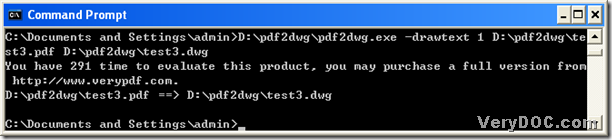In this article, I would like to show you how to convert text of PDF to AutoCAD file that contains polygon through VeryDOC PDF to DWG Converter.
VeryDOC PDF to DWG Converter is a professional command line tool that allows you to convert PDF file to AutoCAD file on Windows platforms, including producing DWG files and DXF files etc.. Here are steps to convert text of PDF file to AutoCAD file containing polygon below:
1. Download VeryDOC PDF to DWG Converter
Download package of VeryDOC PDF to DWG Converter, then extract content to your computer so that trial version of VeryDOC PDF to DWG Converter could work in your computer later.
2. Open Command Prompt
Command Prompt is working environment of VeryDOC PDF to DWG Converter, and you can do the followings to open it:
Click windows + r > type cmd.exe in pop edit box > click ok
3. Input Command Line
To start to convert text of PDF file to AutoCAD file containing polygon with Command Line, you need to type paths of program “pdf2dwg.exe”, source PDF path and objective path of AutoCAD file with related parameter. To know more details, you could see the following snapshot of conversion:
Fig. Convert PDF file to AutoCAD file containing polygon
where:
-drawtext 1: draw text as polygons, convert all text to polygon
To get conversion started as shown in snapshot above, you need to click enter in Command Prompt after typing correct paths and parameter there. Then VeryDOC PDF to DWG Converter could help you convert text of PDF file to polygons of AutoCAD file.
Besides int value 1 in that parameter, you could also type 2 or 3 in order to get different results:
- -drawtext 2: convert only non standard characters to polygon
- -drawtext 3: convert text as ASCII text contents in CAD file
By now, it is the end of converting text of PDF file to AutoCAD file containing polygon based on text to polygon with Command Line. Thank you for your reading.