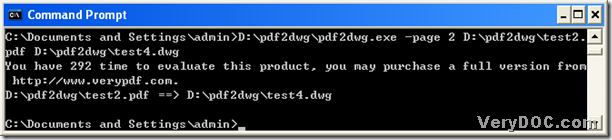This article would like to show you how to extract specific page from PDF to AutoCAD through command line with VeryDOC PDF to DWG Converter.
VeryDOC PDF to DWG Converter is a good Command Line application that helps Windows users convert PDF files to AutoCAD files variously with popular properties, e.g., setting specific page for conversion etc.. For more information about VeryDOC PDF to DWG Converter, it is convenient for you to go to homepage of VeryDOC PDF to DWG Converter.
Want to know how to extract specific page from PDF file to AutoCAD file? Please continue to read this article.
Step1. Open Command Prompt
To open running environment of Command Line – Command Prompt, you need to click start > select run at start menu > type cmd.exe and click ok in pop dialog box.
Step2. Type Command Line in Command Prompt to convert PDF file to AutoCAD file
Usage of VeryDOC PDF to DWG Converter:
pdf2dwg [options] <pdf-file> [<out-file>]
Command Line examples for you to refer to:
Fig. Extract specific page from PDF file to AutoCAD file
(Note: -page <int>: the parameter to help you extract a specific page (0 means all pages))
Here is the end of the illustration about extracting specific page from PDF file to AutoCAD file with Command Line. Here, you could get trial version of VeryDOC PDF to DWG Converter to experience VeryDOC PDF to DWG Converter at here.