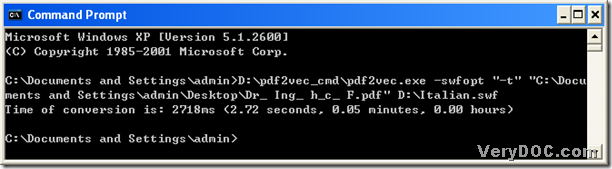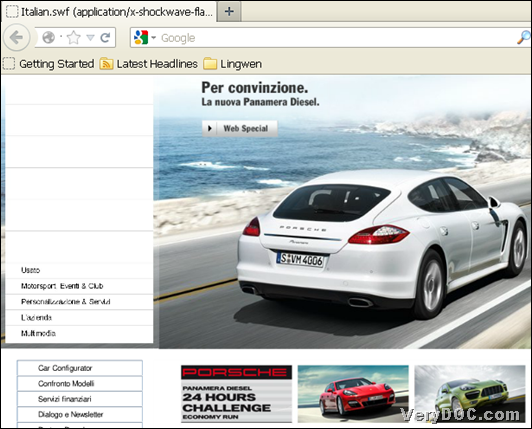This article can help you convert Italian PDF to flash singly and flawlessly through command line.
Our main tool is VeryDOC PDF to Vector Converter, which helps you convert PDF to vector files singly or in batches through commands line and supported parameters. These vector files contain SWF, XPS, PS, EPS, EMF, WMF, SVG formats files etc. variously. To know more of VeryDOC PDF to Vector Converter and part of supported parameters, please go to homepage of VeryDOC PDF to Vector Converter.
Then, please read the followings to convert Italian PDF file to flash file flawlessly or other languages PDF file to flash files through command lines:
1. Download VeryDOC PDF to Vector Converter
You need to download free VeryDOC PDF to Vector Converter here, then unzip content of zip file into your computer, then PDF to Vector Converter is yours.
2. Open command prompt
Click Start > select Run > type cmd > click ok, or click hotkey Windows + R > type cmd.exe and click OK
3. Input command lines
In opened commands prompt, please refer to usage of VeryDOC PDF to Vector Converter to type command lines singly:
- Usage of VeryDOC PDF to Vector Converter
pdf2vec.exe [options] <PDF> <vector>
- Example snapshot for you to refer to in order to smoothly input your own command lines in commands prompt
Fig. Command lines and parameter used for convert PDF file to flash file
(note: -swfopt <string>: set SWF options, -t : Insert a stop() command in each page. The resulting SWF file needs to be played manually by yourself)
Fig. Example Italian SWF
Does free trial version of VeryDOC PDF to Vector Converter satisfy you in converting PDF files to flash files through command lines in commands prompt? If you meet some questions during your conversions here, please do not hesitate to tell us through our support.