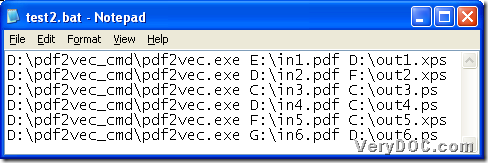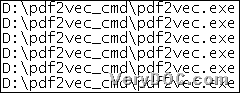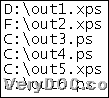There are only several steps to convert PDF to XPS and PDF to PS files in batches with command line in this article, if you are interested in it, please do not go away and keep reading article.
1. Please download free trial version of PDF to Vector Converter. PDF to Vector Converter is a great command line tool for converting PDF to vector files singly or in batches through command line and parameters flexibly. After you unzip the content of downloaded zip here, PDF to Vector Converter is successfully installed in your computer.
2. Open a BAT file in your computer
Create a new blank notepad file in your computer > save this blank notepad file as “.bat” file in your computer, then it is successful to get a blank BAT file in your computer so that you could follow steps below to accomplish your goal here.
3. Type command line in created BAT file
To use PDF to Vector Converter here, please firstly know usage of PDF to Vector Converter:
pdf2vec.exe [options] <PDF> <vector>
Then, you could refer to the following command lines in snapshot to type your command line in BAT file:
Fig. BAT file containing command line for producing XPS and PS in batches
where:
4. Start to convert PDF file to vector file -- PDF files to XPS files and PDF files to PS files in batches through command line
After you type command line correctly and enough in BAT file, please save them and close this BAT file in your computer. Then, to convert PDF file to vector file in batches through command line, please double click shortcut of created and closed BAT file containing so many command lines, so PDF to Vector Converter will give you many XPS files and PS files one time.
For more conversions on PDF to Vector Converter, please go to VeryDOC Knowledge Base. For your questions on this article about how to convert PDF files to XPS files and PDF files to PS files in batches with command line, please let our support team know.