The program VeryDOC PDF Printer Pro has the ability to create PDF document by command line. PDF Printer Pro not only contains all features of PDF Printer, it also supports to create PDF by GUI software and command line. Additionally, this program can act as an API for Windows applications in Visual Basic, Visual C++, Delphi, etc.
In this article, you will see how to create PDF document by command line. At first, you need to download PDF Printer Pro here and then install it on your computer. To make the conversion by command line, you need to open MS-DOS interface.
Please click Start—Run to open Run dialog box and input cmd in Open combo box. Then click OK button. When MS-DOS interface appear on the screen, you are able to input the command line.
The called program of the command line is the executable file BatchtoPDF.exe in installation folder of PDF Printer Pro. There is a command line usage for you to write the command line. Please see the following one:
BatchToPDF <input file> <output.pdf>
According to this usage, there is an detailed example to create PDF document.
BatchPDF.exe C:\demo\test.doc D:\test.pdf
In the command line,
BatchPDF.exe stands for the called program.
C:\demo\test.doc is the path of source file.
D:\test.pdf is the path of target file.
You can also not define the target file path and the target file will be automatically saved in the same folder with BatchtoPDF.exe. The following snapshot is a successfully run command line for creating PDF.
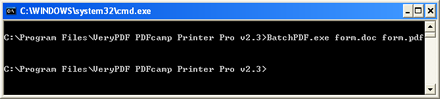
Figure 1
At last, please tag Enter button on the keyboard to create PDF document.
You can get more information about PDF Printer Pro by clicking here. You can also purchase the application on the homepage of PDF Printer Pro. If you have any good ideas or options about VeryDOC or the product in this article, welcome to leave your words here or contact our support team.