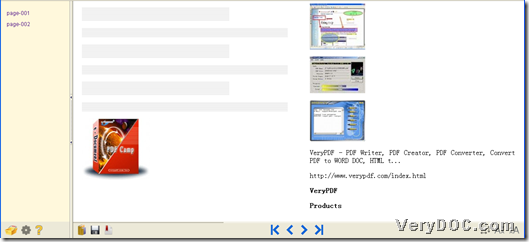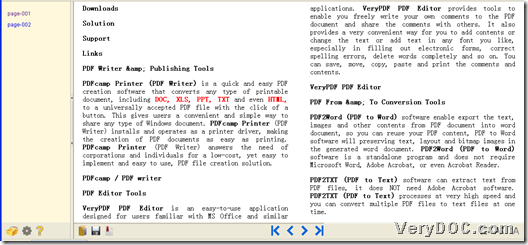PDF to ePub Converter could help you convert PDF to epub one by one, other than combining PDF files into one epub file on Windows platforms. This article aims to prove this conclusion to you with real example below.
To use PDF to ePub Converter right now, whose targeting epub files can display in various portable devices, e.g., iTouch, iPhone, iPad etc., it is better for you to download free trial version of PDF to ePub Converter right now, if you do not own PDF to ePub Converter here. Next, you can know how PDF to ePub Converter is effective and efficient to work well from PDF to epub – multiple epub files one time!
After GUI interface of PDF to ePub Converter is opened, please add PDF files: click Add PDF Files – select PDF files – click open.
To make text and image of PDF converted to epub together, please click radio Text and images to epub; if you added scanned PDF files or you would like to consider added PDF files as image PDF files to be converted later, please click radio Each page as an image to epub.
Of course, there are other options on GUI interface of PDF to ePub Converter you can select, e.g., specified page range of PDF files for conversion, or user password inputting for encrypted PDF files etc., it is optional and flexible for you to do those operation or not through GUI interface.
After all prepared work is done, it’s time to click on Convert – select targeting folder – click ok (if conversion is batch processing), then epub files could be produced one by one accordingly, rather than combined into single epub file.
After the answer you want to know through processes from PDF to epub – multiple epub files, here is another software whose name is HTML to ePub Converter, which could help you convert HTML to epub and HTM to epub flawlessly and variously. If you want to know more information about HTML to ePub Converter, please click on here.
At last, for more doubts about this article, welcome to drop your comments here, or email us to support@verydoc.com.