Under some circumstances, you may need to convert some pages of a PDF file to word document. This article aims to share some tips with you on how to convert a page range from PDF file to Word document.
Step 1: Open the PDF file, find the pages you want to convert and remember the numbers of the first and last pages. Sometimes, you may find that the page numbers of the whole file are different from the page numbers of the body. So, please pay attention that the number of the page here refers to the number shown in the up-left corner of the interface and it may not be the same as the number of page of the body.
Step 2: Close the PDF file, and run the VeryDOC PDF to Word Converter application. Don’t forget to close the PDF file before you run the convert application.
Step 3: Add the PDF file into the list box.
Step 4: Look at the right part of the interface, you can find four columns and the third column is Page Range .Click on the round button preceding the second item Select Range. Then, a white dot will appear in the center of this button and the color of “From” and “To”becomes black.
Step 5: Now, you can select the first and last number of those pages you want to convert in the added boxes following “from” and “to”respectively. Again, please make sure that the page numbers are the right ones.
Step 6: Click the Convert button and save the new Word document.
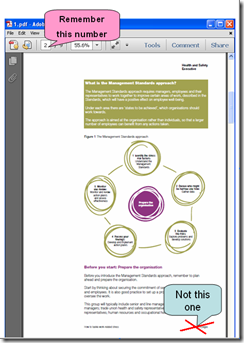
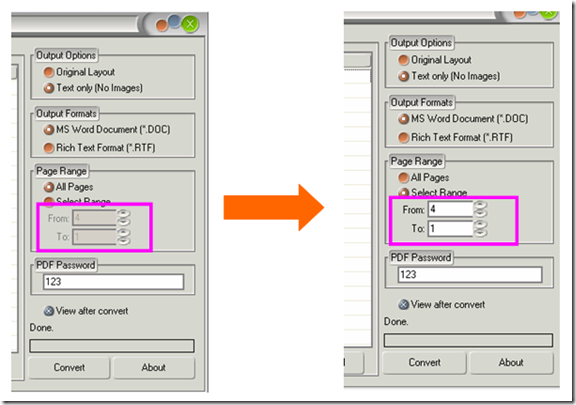
Editing PDFs is easy if you have the right software. I use VeryDOC PDF Converter because it is the most accurate one, and it’s very easy to use.