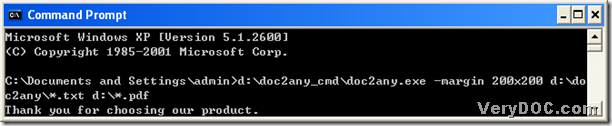DOC to Any Converter Command Line is an incredible tool, which can help you create files from basic Office files singly or in batches. Also with this dreaming tool, you can edit the properties of the targeting files. And this article can show you an example to convert single text to pdf and set page margin of pdf with DOC to Any Converter Command Line.
One, please click “start” > select “Run” on start menu > type “cmd.exe” or “cmd” > click “ok”, then “cmd.exe” can be run in your computer of Window systems, which is the method to run the command prompt window in your computer, because the command prompt window is the operating environment of DOC to Any Converter Command Line.
Two, type the path of “doc2any.exe” to call it in the command prompt window, because this can help you launch DOC to Any Converter Command Line in the command prompt window. Or you can use an easier way to run this tool: drag and drop the program of “doc2any.exe” into the command prompt window. Then, please type a parameter into the command prompt window, which is “-margin <string>” that helps you set pdf margin flexibly. For instance, “-margin 200x200” and “-margin 100x100” can help you edit left and top margins of pdf as 200, 200 and 100, 100 separately. Next, it’s time to add the source file for this process, which needs you to input the path of the single text file into the command prompt window. Then please type the targeting path into the command prompt window, because this can help you save single pdf file and name it directly. At last, to produce single pdf file immediately, please click “enter” in the command prompt window directly.
Here is the relative screen snapshot below, which can help you edit page margin of pdf during the process from text to pdf:
However, what if you have dozens of text files needed to be converted? Well, do not worry, DOC to Any Converter Command Line also can help you with this kind of problems. If you want to know more, you can refer to the following screen snapshot:
From the picture above, you can see there is a character “*”, which is used to replace the names in the source path and the objective path. Yes, this character “*” needs to be in the right place like above, which is just the key point to process the batch conversion. And for this process above, the pdf files can be produced from dozens of text files in “doc2any” folder into D disc.
If you would like to know more conversions and more parameters, you can absolutely log on the website of DOC to Any Converter Command Line from this link: https://www.verydoc.com/doc-to-any-options.html. Also, after this process from text to pdf and set page margin, if you have a desire to try DOC to Any Converter Command Line, you can click this link to download DOC to Any Converter Command Line by clicking this link: https://www.verydoc.com/doc2any_cmd.zip.