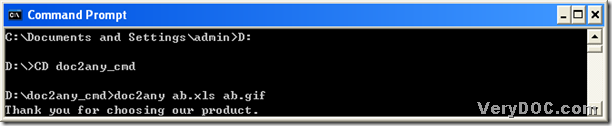This article is to make you know 2 methods to convert Excel to gif with DOC to Any Converter Command Line. DOC to Any Converter Command Line is a powerful application. If you are not familiar with this tool, please allow me to introduce you this tool in this paragraph. DOC to Any Converter Command Line is a great software based on the command lines, which is smaller in size and flexible in any conversion. Most of all, this command line tool can help us produce any format files from the Office files, such as Word, Excel, PowerPoint and even OpenOffice files. And the following part is the methods to convert Excel file to gif file with DOC to Any Converter Command Line, please do not miss them if it has already attracted your attention. DOC to Any Converter Command Line will never fail you!
Method1
1. launch the running environment of DOC to Any Converter Command Line: click “start” > select “Run” > input “cmd.exe” and click “ok”.
2. Input the command lines to process the task: at the current directory of the command prompt window, you can input the path of “doc2any.exe” to run the main converting tool---DOC to Any Converter Command Line, or you can drag and drop “doc2any.exe” into the command prompt window directly. Then if you want to edit the objective properties, you can input the parameters after the start of the main converter. If you do not want to set the targeting options, you can skip that step to add the source file for the conversion. To add the source file, please input the source path in the command prompt window. Then you should input the targeting path in order to set the objective file type and select the destination folder for the targeting file. At last, click “enter” to end the inputting, and convert Excel to gif quickly. Here is the real example below:
C:\Documents and Settings\admin>F:\doc2any_cmd\doc2any.exe –width 90 D:\cc.xls D:\cc.gif
Thank you for choosing our product.
Conversion time = 3921ms
D:\cc.xls ==> D:\cc.gif,
result=OK
TickCount = 1301ms(13.01s), Result = 1
And the format when you input the command lines is also essential, which is in the following example:
doc2any<space> [options] <space><Excel file> <space><gif file><enter>
<space> and <enter> are to make users click “space” button and “enter” button of keyboard, which are essential operation in the command lines.
Method2
Before you use method 2, you should make the Excel file in the same folder with the program of ‘doc2any.exe’. In another way, it is convenient to use this method when the source file is in the same folder with ‘doc2any.exe’, which is also the key point to process the task. And to know more, here are the steps below:
- Enter into the disc containing “doc2any.exe”
- Access to the folder containing “doc2any.exe”
- launch the converter, add the source file and set the targeting filename and file type
- click “enter” to process the task from Excel to gif
where:
“D:” is to enter into D disc that contains “doc2any.exe”; “cd” is to change directory; “doc2any_cmd” is to enter into the folder containing “doc2any.exe”; “doc2any” is to run DOC to Any Converter Command Line in the directory of “d:\doc2any_cmd>”; “ab.xls” is the representative of the source file; “ab.gif” is the representative of the objective file.
When you want to process the task in method 2, you just need to change the directory and the relative path, which is enough, but at least, your source file is in the same folder with “doc2any.exe”.
To know more about DOC to Any Converter Command Line, please click this link: https://www.verydoc.com/doc-to-any-options.html, also please feel free to download DOC to Any Converter Command Line for a try from here: https://www.verydoc.com/doc2any_cmd.zip, which is really very valuable! Thank you for sharing this article about the conversion from Excel to gif !