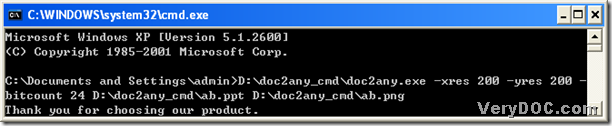PNG represents Portable Network Graphic. PNG files are the image files stored in the Portable Network Graphic (PNG) format, and PNG files could contain a bitmap of indexed colors under a lossless compression without copyright limitations. Thus, PNG files could be applied in storing graphics for Web images. But PNG images are now supported by most Web browsers. However, if we only have some important files stored in PPT of MS Office PowerPoint, how could we get PNG files from them?
DOC to Any Converter Command Line is a command line converting tool without GUI interface, which could help users convert Office documents to another popular format, such as doc to pdf, docx to eps, ppt to flash, pptx to ps, and xlsx to swf etc., and also it could help you process the batch conversion and edit the related properties of the targeting file, plus, it will lead to a fast conversion and a perfect quality. Interested in converting ppt to png with DOC to Any Converter Command Line, please read the following paragraphs.
1. Click the hotkey of “Windows+R” to get a dialog box of “Run”, and input “cmd.exe” in the edit-box, then click “ok” to open the running environment of DOC to Any Converter Command Line.

2. In this step, to run DOC to Any Converter Command Line is your first mission, to realize it, please drag and drop the program of “doc2any.exe” into the command prompt window, or input the path of “doc2any.exe” in the command prompt window directly. And after that, if you want to edit the properties, to input the parameters after you start DOC to Any Converter Command Line will help you realize that. And here are some parameters you could use in your conversion:
-xres <int> : Set X resolution to image file
-yres <int> : Set Y resolution to image file
-bitcount <int> : Set color depth for image conversion
And you could input the parameters like this: “-xres 200 –yres 200 –bitcount 24” if you want to adjust the resolution and the color depth of your PNG file. Interested more parameters, please click this link https://www.verydoc.com/doc-to-any-options.html to get them on the main page of DOC to Any Converter Command Line. Then input the source path in order to add the source file for the conversion, and input the targeting path for the targeting file, and at last, please click “enter” to convert ppt file to png file with DOC to Any Converter Command Line.
Also when you input other parameters to set the relative properties, you still could follow the format of the example above. And this is the end to convert ppt to png, and welcome to visit the main page of DOC to Any Converter Command Line to know more about this dreaming converter: https://www.verydoc.com/doc-to-any-options.html, and here is the download link, click it you will get the trial version https://www.verydoc.com/doc2any_cmd.zip, at last, thank you for joining here.