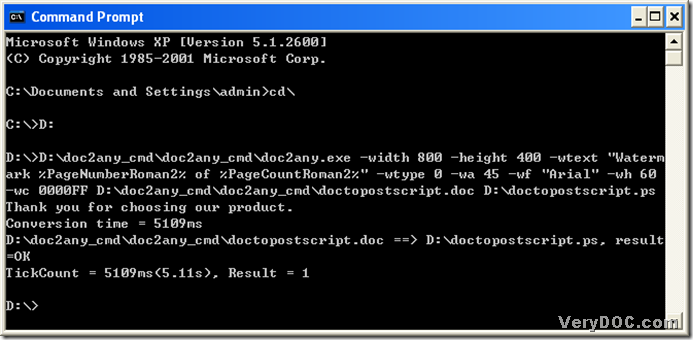Postscript is a dynamically typed concatenative programming language created in 1982. Postscript is best known for its use as a page description language in the electronic and desktop publishing areas. Postscript files are vector image files. Postscript file extension is ‘*.ps’, which could be opened any printer utility that supports PostScript.
DOC files could be produced in MS Word applications, which are belonging to MS Office. And for DOC files, *.doc could be used often generated by MS Word 2003, other than MS Word 2007 and 2010, which could produce docx files originally.
How could we convert doc to postscript? Today, I could recommend a way to you------use DOC to Any Command Line. DOC to Any Command Line is a powerful multi-functional converting tool that help users convert so many kinds of files for each other, such as word to pdf, ppt to tif etc.. You could visit its main page through this link: https://www.verydoc.com/doc-to-any-options.html. Next, please allow me to take you to the world of converting doc to postscript, if you are interested:
1. If you want to set up the parameters of postscript files, please refer to these parameters that you could input into MS-DOS system, where DOC to Any Command Line could work:
-wtext <string> : Watermark text on printed document
-wtext does support following dynamic values:
%PageCount%, %PageNumber%, %PageCountRoman%, %PageCountRoman2%,
%PageNumberRoman%, %PageNumberRoman2%, %Author%, %Keywords%,
%Subject%, %Title%, %Filename%, %Date%, %Time%
-wtype <int> : type of watermark
0 : normal watermark
1 : watermark on header
2 : watermark on footer
-wf <string> : font name of watermark
-wh <int> : font size of watermark
-wb : specify bold font
-wi : specify an italic font
-wu : specify an underlined font
-ws : specify a strikeout font
-wa <int> : angle of watermark
-wc <string> : color of watermark,
FF0000: Red color
00FF00: Green color
0000FF: Blue color
HexNum: Other colors
-wx <int> : X offset of watermark
-wy <int> : Y offset of watermark
-wpagebegin <int> : first page to add the watermark
-wpageend <int> : last page to add the watermark
-wpageoffset <int> : a value to be added to page number
2. Open MS-DOS system:
click [Windows+R] button of keyboard, which is a hotkey to lead users to the dialog box of ‘Run’. Then input [cmd], then click [ok] button, along with the close of this dialog box, another dialog box of MS-DOS system could be popped out.
3. Jump to root directory: input [cd\] and click [enter] button of keyboard.
4. When [C:\>] is popup, please let program jump to the disk containing [doc2any.exe], for example, my doc2any.exe is on disc (D), so input [D:] and click [enter] button of keyboard.
5. After entering into D disc, it’s time to run DOC to Any Converter Command Line, so there are 2 ways to choose:
- drag ‘doc2any.exe’ into dialog box of MS-DOS system, then click [space];
- input the path of ‘doc2any.exe’ directly and click [space].
6. Prepare the parameters for the conversion of doc to postscript, there is an example you could refer to:
input [-width 800 –height 400 –wtext "Watermark %PageNumberRoman2% of %PageCountRoman2%" –wtype 0 –wa 45 –wf “Arial” –wh 60 –wc 0000FF], then click [space] button.
7. Input source file and click [space] button.
8. Input targeting path. You could create the file name of postscript and its location.
9. Process the task with DOC to Any Converter Command Line: click [enter] button, then DOC to Any Converter Command Line could help users convert doc to postscript in MS-DOS environment.
Interested downloading DOC to Any Converter Command Line, please click this link : https://www.verydoc.com/doc2any_cmd.zip.