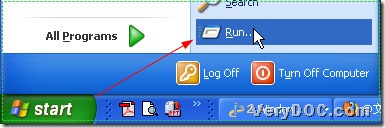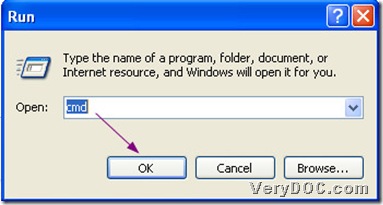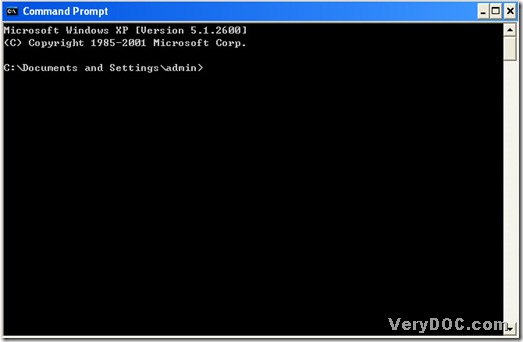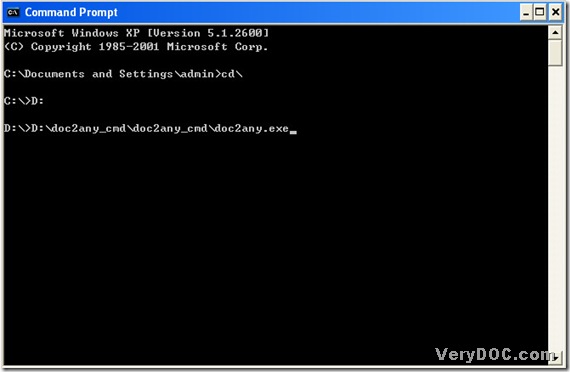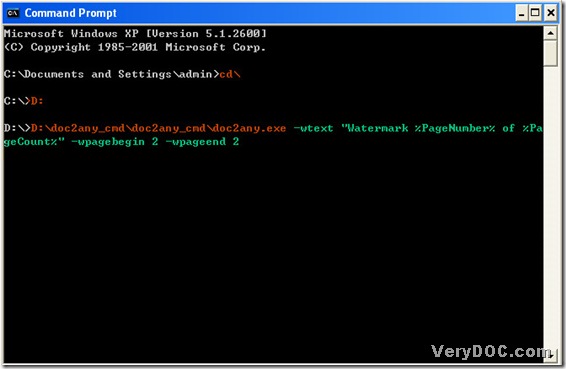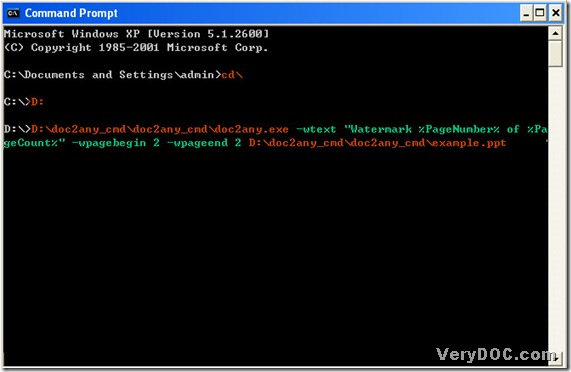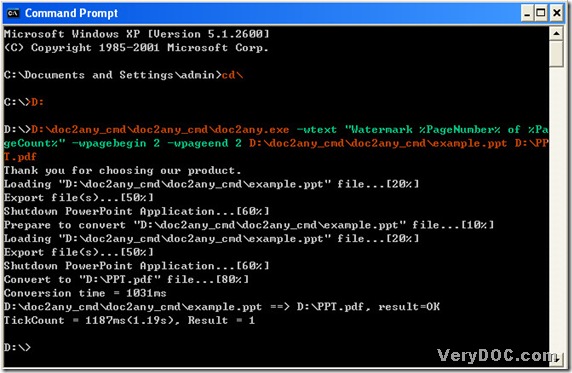Microsoft PowerPoint, usually just called PowerPoint, is a non-free commercial presentation program developed by Microsoft. It is part of the Microsoft Office suite, and runs on Microsoft Windows and Apple's Mac OS X operating system. The current versions are Microsoft Office PowerPoint 2010 for Windows and Microsoft Office PowerPoint 2011 for Mac. And their file extensions are separately *.ppt and *.pptx officially.
Today, I will introduce a method to you about how to convert PowerPoint to pdf with pdf setup easily and quickly, which I hope could help you a little in your daily work.
1. Let me introduce DOC to Any Converter Command Line, which could help users covert dozens kinds of file formats for each other in MS-DOS system, you could log on this webpage to know more about it: https://www.verydoc.com/doc-to-any-options.html. Also here is the download link if you would like to try it: https://www.verydoc.com/doc2any_cmd.zip.
2. Open MS-DOS system of your pc:
click “start” button of pc>click “Run”>input “cmd”>click “ok” button in the popup dialog box.
3. Run DOC to Any Converter Command Line:
input “cd\”>click “enter”, which help you be back to root directory;
let program jump to directory of doc2any.exe disk, mine is on disk (D), so for me, input “D:”>click “enter”;
drag “doc2any.exe” into dialog box, which could be shown as a path>click “space”.
4. Go to pdf setup:
input parameters>click “space”. for example,
input [-wtext "Watermark %PageNumber% of %PageCount%" -wpagebegin 2 -wpageend 2]>click “space”.
“-wtext means users will add watermark into pdf file; "Watermark %PageNumber% of %PageCount%" means users add “page number of page count” as watermarks in pdf file; “-wpagebegin 2 -wpageend 2” means users start to add watermark in page 2, and end page 2.
5. Input source file:
input source file>click “space”.
6. Input targeting path and convert PowerPoint to pdf with pdf setup:
input targeting path>click “enter”.
This is the end of this article, I hope you enjoy it, thank you for reading it and welcome to rectify it.