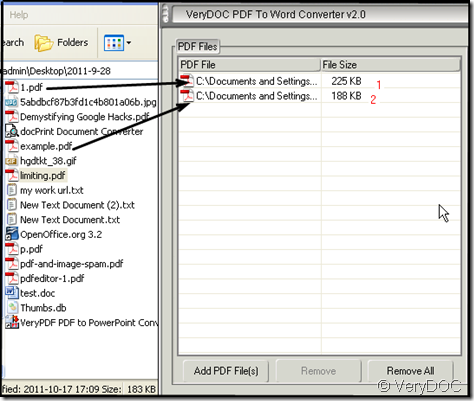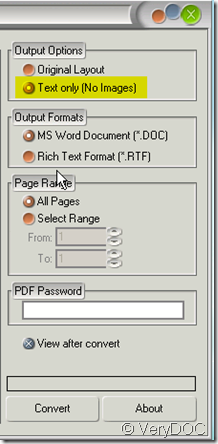With the help of VeryDOC PDF to Word Converter v2.0, I can delete graphics or pictures when converting the PDF files to MS word.
People routinely need to create PDF from Microsoft office for archiving, distribution or some other purpose in daily work. Meanwhile, they also need to convert PDF files back into editable and searchable formats.If you want to convert PDF to word without Adobe Acrobat reader installed in your PC and also want to get ride of the pictures in PDF files, please have a try of this converting software-VeryDOC PDF to Word Converter.
Then let’s see how to delete graphics or pictures during the converting process.
- As we need the PDF to Word Converter to finish the converting process, downloading this software is the most important part. Here is the link:https://www.verydoc.com/index.html
- Add your file to PDF to Word Converter.If you have many files need to be converted, you can drag all of them to the blanks.It converts the PDF file one by one form the first to last,so when you drag them to the blanks , please rank the them priority. Take PDF files for example.
- When you choose the menus, please choose “Text Only”.Then in the converted PDF file, all the graphics or pictures would disappear. You can choose the “Output formats” as doc or rtf. It is up to you. If you just want to convert some pages of the PDF file,just click the “Select Range”filed and type the page number to be converted. If your source file has password and you have legal right to open it, please input the password, then it would be converted smoothly.
- Please click the button “Convert” to finish the converting. Then you will get word documents one by one.
- If you are confused during the converting process, please refer to this article. https://www.verydoc.com/blog/can-i-convert-only-the-text-content-of-pdf-files-into-ms-word-document.html
Random Posts
Related posts:
How to convert a page range from PDF file to Word document?
Will your PDF to Word Converter retain the paper size in converted DOC file? please show me an examp...
How do I convert a Spanish PDF file to Spanish Word document?
Is your PDF to Word Converter support Korea characters?
How do I convert a Simplified Chinese PDF file to Simplified Chinese Word document?
Can I convert a PDF file in French to a word document with VeryPDF PDF To Word?
Do I need to launch MS word, Adobe Acrobat or Acrobat Reader first when I want to convert PDF files ...
Convert PDF to Word in batches