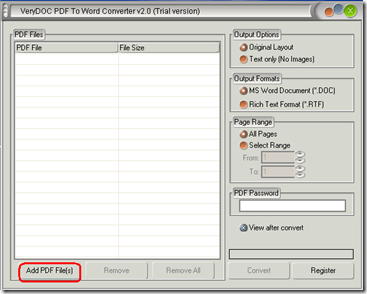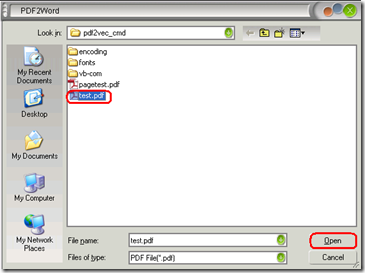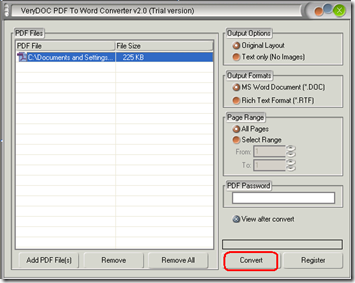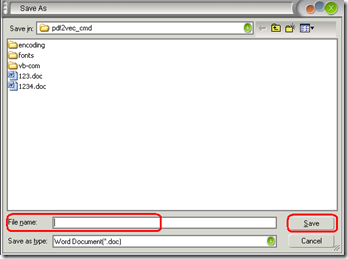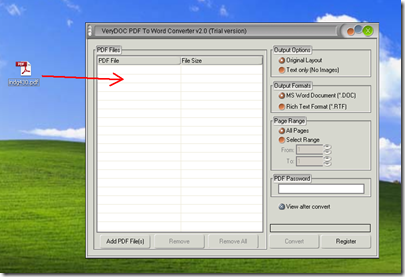Method 1
Step 1: Click the button Add PDF File as marked by the red rectangle as follows:
Step 2: Choose a PDF file , and then click the button Open.
If you want to convert more PDF files, please repeat step 1 and 2;
if not, go to step 3.
Step 3: Chose the file, and then click the button Convert.
step 4: Name the new file in the added box and click the button Save.
Method 2
Step 1: Drag a PDF file to the list box.
Step 2: Repeat step 3 and 4 in the first method.
Related Posts
Related posts:
Can I use your PDF to Word Converter to convert from PDF file to HTML document format?
Convert PCL to PDF without no blank page
How to block drag and drop of protected PDF content into email or chat apps
Why IT teams choose VeryPDF PDF Split-Merge SDK for document workflow automation
Improve Business Reporting by Extracting Tables from PDFs into Excel Formats
How Accurate is VeryPDF in Extracting Complex Table Structures
Why Choose VeryPDF Over Adobe for PCL to PDF Batch Conversions in Regulated Industries
Fast and Secure PDF Printing for Banking Documents in Large-Scale Financial Institutions