Q: Is it possible to get a set of binaries compiled for x64 platform?
A: Page Counter SDK contains a FileInfoCOM.exe file, this is a COM interface, it can be called from both 32bit and 64bit EXE processes, you can run following command line with Administrator privilege to register this COM into your system,
FileInfoCOM.exe /regserver
you can call it from your VB6 code like below.
strFileName = varPathCurrent & "\test_tiger.eps"
Set FileInfoCom = CreateObject("FileInfoCOM.FileInfoClass")
FileInfoCom.com_ReadInfoSetCode ("XXXXXXXXXXXXXXXXXXX")
nRet = FileInfoCom.com_ReadInfoFromPSFile(strFileName, bIsRenderToPDF, bwPageCount, colorPageCount, copyCount, nPageWidth, nPageHeight, strPaperSizeName)
strMsg = strMsg + "FileName = " + strFileName + vbCrLf
strMsg = strMsg + "bIsRenderToPDF = " + CStr(bIsRenderToPDF) + vbCrLf
strMsg = strMsg + "bwPageCount = " + CStr(bwPageCount) + vbCrLf
strMsg = strMsg + "colorPageCount = " + CStr(colorPageCount) + vbCrLf
strMsg = strMsg + "copyCount = " + CStr(copyCount) + vbCrLf
strMsg = strMsg + "PageWidth = " + CStr(nPageWidth) + vbCrLf
strMsg = strMsg + "PageHeight = " + CStr(nPageHeight) + vbCrLf
strMsg = strMsg + "PaperSizeName = " + CStr(strPaperSizeName) + vbCrLf
MsgBox strMsg
This is the C# example which can be compiled with "AnyCPU" mode,
using System;
using System.Collections.Generic;
using System.Linq;
using System.Runtime.InteropServices;
using System.Text;
using FileInfoCOM;
namespace ParsingTest {
class Program {
static void Main(string[] args)
{
if (args.Length != 1)
{
Console.WriteLine("test.exe C:\\test.pcl");
Console.WriteLine("test.exe C:\\test.ps");
return;
}
Console.Write("args length is ");
Console.WriteLine(args.Length); // Write array length
for (int i = 0; i < args.Length; i++) // Loop through array
{
string argument = args[i];
Console.Write("args index ");
Console.Write(i); // Write index
Console.Write(" is [");
Console.Write(argument); // Write string
Console.WriteLine("]");
}
string fileName = args[0];
int bIsRenderToPDF = 0;
int bwPageCount = 0;
int colorPageCount = 0;
int copyCount = 0;
double nPageWidth = 0;
double nPageHeight = 0;
string strPaperSizeName = new string(' ', 300);
FileInfoCOM.FileInfoClass objFileInfoCom =
new FileInfoCOM.FileInfoClassClass();
objFileInfoCom.com_ReadInfoSetCode("XXXXXXXXXXXXXXXXXX");
objFileInfoCom.com_ReadInfoFromPCLFile(fileName, bIsRenderToPDF,
ref bwPageCount, ref colorPageCount, ref copyCount, ref nPageWidth,
ref nPageHeight, ref strPaperSizeName);
Console.WriteLine(String.Format("File: {0}", fileName));
Console.WriteLine(String.Format("Render To PDF: {0}", bIsRenderToPDF));
Console.WriteLine(String.Format("BW Pages: {0}", bwPageCount));
Console.WriteLine(String.Format("Color Pages: {0}", colorPageCount));
Console.WriteLine(String.Format("Width: {0}", nPageWidth));
Console.WriteLine(String.Format("Height: {0}", nPageHeight));
Console.WriteLine(String.Format("Paper name: {0}", strPaperSizeName));
}
}
}
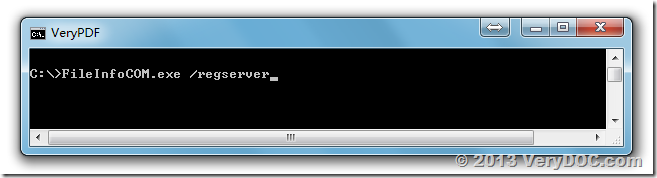
I get an error message while trying to run FileInfoCOM.exe /regserver from the cmd prompt on windows 10.
The message is “Unexpected error; quitting”
Customer
——————————————
Because your cmd window hasn’t administrator privilege, please run a cmd window with administrator privilege first, and run following command line to register FileInfoCOM.exe, you will get it work fine,
FileInfoCOM.exe /regserver
To complete these procedures, you must be a member of the Administrators group.
1. To start a command prompt as an administrator
* Click Start, click All Programs, and then click Accessories.
* Right-click Command prompt, and then click Run as administrator.
* If the User Account Control dialog box appears, confirm that the action it displays is what you want, and then click Continue.
2. To start a command prompt as an administrator (alternative method)
* Click Start.
* In the Start Search box, type cmd, and then press CTRL+SHIFT+ENTER.
* If the User Account Control dialog box appears, confirm that the action it displays is what you want, and then click Continue.
VeryDOC