|
 Picture Resizer Picture Resizer
|
Picture Resizer can be used to resize pictures. Picture Resizer is an expert in resizing images, the resizing process can be done only by some easy clicks. |
|
The application is free for evaluation. You can download the trial version of the application via clicking here. If you need the full version of the application, please buy a license for it after the evaluation.
The user interface (UI) of Picture Resizer is presented in Figure1. The image files listed in the middle table are the images which need to be resized. You can use the “Add Image File(s)” button on the right to add the files, or drag all the image files into the table. To delete or remove some image file, you can click “Remove” button. “Remove All” button is used to remove all the image files from the table. |
| |

Figure1 |
| |
Please check the “Resize” check box to launch this function. Then you should choose a resizing type in “Type” combo box. There are four available options: Fix Image, Restrict Width, Restrict Height and Ignore proportion. For example, if you choose “Ignore proportion” option, you can set the width and height in “Width” and “Height” edit boxes for output image files no matter what the original proportions of image files are. You can choose a format for the output image files in “Output Format” combo box. Then click on “Convert” button to specify a directory for output image files and run the application.
You can see the resizing result in Figure2. It is a comparison of the size between the original and output image files. |
| |
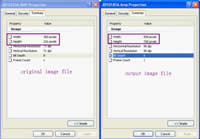
Figure2 |
| |
Features of Picture Resizer:
- All windows systems, including Windows 2000 and later systems, both 32bit and 64bit systems, XP, Window 7 are Compatible.
- Resize multiple images with different types in batch.
- Resize types contain: Fix Image—the images will be resized according to the original proportion referring to the smaller value between width and height. Restrict Width —the width value will be set by the user and the images will be resized retaining the original proportion. Restrict Height—the height value will be set by the user and the images will be resized retaining the original proportion. Ignore Proportion—the user can manually define the new width and height.
- Rename images with prefix and continuous numbers in batch.
- Input image formats contain: BMP, PCX, GIF, PNG, TIF, JPG, ICO, J2K, etc;
- Output formats contain: BMP, PCX, GIF, PNG, TIF, JPG, ICO, J2K, TGA, etc.
|
| |
|
|
|
|

