|
 Photo Name Editor Photo Name Editor
|
Photo Name Editor can be used to edit names for the image files in a batch. It supports the prefix name and a continuous number in a file name. For example, there are 20 image files need to be edited names. You can use Photo Name Editor to edit a same prefix name for all the image files and use a continuous number to distinguish them just like “test0”, “test1”, “test2” and so on. |
|
Please download free trail version of Photo Name Editor by clicking here. If you want to use the full function after free evaluation, please buy a license for the application. The following screen snapshot is given for your better understanding the application. The main interface can be divided to three parts. The first one is the table list locates in the middle, which is used to list the image files need to be edited names. The second part is the buttons on the right. “Add Image File(S)” is used to add image files to the list from the computer. “Remove” is for removing some image file in the table list. “Remove All” is just for removing all the images in the list. The third part can be seen as function area which is consisted of several check boxes under the table list. |
| |
 |
| |
You should check “Rename” first in “Rename” check box which means you are going to edit the image name. In “Prefix” edit box, please input a suitable prefix name for all the image files such as “sight”. Then input a starting number in “Number from” edit box such as “2”, which means the name of output image files will be specified as “sight” with a number from “2”. Then click “Convert” button to choose a folder for the target files in “Browse for Folder” dialog box and run the application. You will see a green progress bar box which shows the process progress at the bottom of the interface. Please see the following screen snapshot. |
 |
| |
The image has been resized successfully will be saved in the directory one by one until all the images are resized. Please see the following screen snapshot. You will find the width value of each image has been changed to 200 pixels but the image proportion is still the original one. |
| |
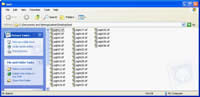 |
| |
Features of Photo Name Editor:
- All windows systems, including Windows 2000 and later systems, both 32bit and 64bit systems, XP, Window 7 are Compatible.
- Edit image names with prefix and continuous numbers in batch.
- Input image formats contain: BMP, PCX, GIF, PNG, TIF, JPG, ICO, J2K, etc;
- Output formats contain: BMP, PCX, GIF, PNG, TIF, JPG, ICO, J2K, TGA, etc.
- Sharpen your blurred photos to recover details.
- Rotate images with 90 degree, -90 degree, 180 degree in batch.
- Stamp images in batch with text that is defined font manually.
|
| |
|
|
|
|

